
READ THE INSTRUCTIONS CAREFULLY
Installation Instructions
When the download completes, find and use the 'Show in folder' option. At this point you should be looking at a file called iauctionpro_msa.exe in Windows Explorer.
When the download completes, find and use the 'Show in folder' option. At this point you should be looking at a file called iauctionpro_msa.exe in Windows Explorer.
- Unblock the installer
- Right click on iauctionpro_msa.exe
- Important! On the pop up menu select "Properties" - this dialog appears:
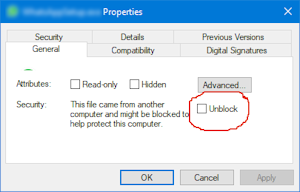
Ensure you check the Unblock box, then click OK.
- Run the installer
- Now right click on iauctionpro_msa.exe again.
- This time select 'Run as administrator' from the pop up menu
If not turned off, User Account Control(UAC) will ask if you want to allow the installer to make changes to your computer. You must answer YES or the installer will never run. Certain badly behaved third party anti-virus software (especially the FREE versions) may stop the installer from running, or even delete it. If this happens you'll need to download the installer again. Pause the third party anti virus software before you try again. - Select the Type Of Installation
The default is pre-set to Server. This will install all required files as well as a database. You MUST have ONE server installation. This is usually done on your most powerful machine, which we call the database host or server. If installing on any other machine please use a Workstation type of installation. Such installations do NOT install a database and will connect to the database host or server machine. - Walk through the installer.
- After the installation finishes (this is important)
- Right click on the shortcut called iAuction Pro
- A pop up menu appears
- Select 'Run as administrator' like this:
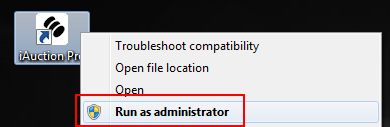
- iAuction Pro will now run properly.
If you find these instructions intimidating and are not sure
how to follow them we will be happy to assist. Ensure you have our support software
up-and-running then phone us on 082 565 0258 during normal business hours.
Copyright © 2025. Pro Software.